| |
The Translate software utility is a separate program from Fitting Wizard. It can be started from within Fitting Wizard or by itself. It will only works with the output of Fitting Wizard Pro Version 4.4.20, Created 10-4-2010 or later
In the Fitting Wizard Income menu are 2 options which produce a financial summary report based on Item numbers, they are:
- Summary of Sales
- Summary of Paid Income
In these 2 summaries you may find items like 630, 640 (OHS hearing aids), AID (Private aids)
In your accounting package, these 3 items may actually be combined into only one ledger item called 1-2345 for example. The Translate software will allow you to join item numbers with similar purpose, so that you can obtain a report where (as in the above example) the 630, 640 and AID items, are replaced with you ledger item 1-2345.
The installation will not alter anything to do with The Fitting Wizard.
To install the Translate software, download the install file, run it and select your Fitting Wizard install folder, most likely C:\Audio
When completed, run the fitting wizard, Go to Setup > Preference
> Options and enter the program Title and Name as below
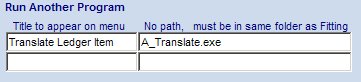
Once you have done this, the translate program will appear in the Fitting Wizard File menu as Translate Ledger Item
In the Item Out Setup page, you can enter all your Accounting software ledger items, that are relevant to Income.
In the translation Setup page, you will find all OHS items already entered. Add the relevant Invoice charge code Items.
For each Item on the left, select the corresponding Accounting Ledger item. Once this is completed you are ready to translate a file.
To use the program you need to create a Summary Export file, using either the Summary of Sales or the Summary of Paid Income option.
Make your selection, then tick the Export Output option. Save the file in the Audio folder.
Start the Translate software, Click on the Translate page, click on Open File, open the file you just created, click on Translate, click on Save File, and give your file a new name.
You can now open this file with Excel by selecting the CSV format.
A more comprehensive help file is available within the Translate program itself.
|



